From matplotlib to D3
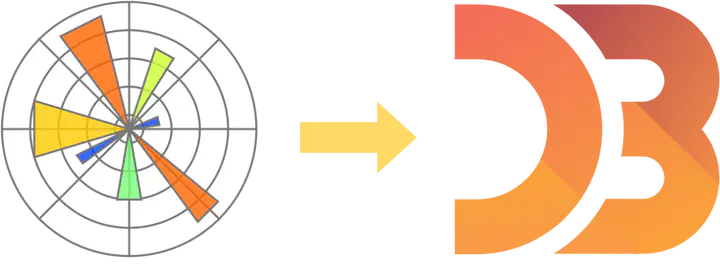
Table of Contents
Introduction
Data visualization is a crucial tool to gain insights into data. For data aficionados it is a difficult task to find the balance between visual prowess and meaningful data visualization. My visualization journey started in matlab many years ago. Matlab’s visualization tool are powerful and are apart of many scientist’s and engineers toolkit. For static plots, matlab’s toolkit is excellent. However, over the years I got a deeper desire for interactive tools and animations. Although this is very much possible, the nature of matplotlib’s ecosystem made it a bit awkward in dealing with complicated animations. As years passed, I slowly transitioned to the python scientific stack which prompted me to switch to matlab’s equivalent matplotlib. As python gained providence among the scientific community, so did the need for interactive visualizations. The notebook culture grew, and so did the ports to allow matplotlib to be visualized in interactive contexts. Matplotlib has served me well for many years; having its roots in matlab’s plotting ecosystem, it moved more and more to object orientated design familiar to many pythonistas. However, I was still rather unhappy with sharing matplotlib code. Preferable, I would like to host the visualizations on a website where a user can interact and explore with the data. For the python ecosystem, this always requires a python interpreter running on a server somewhere. I was aware of D3 for many years, and was rather impressed by the visuals that it generates. After doing several tutorial online over the years, I felt rather empty and left with a lack of understanding. Many tutorial allow you to copy paste, but not understand how the visualization work under the hood. In the year 2022 it is finally time to pick-up on my previous attempts to learn D3 (and javascript). The focus will be for matplotlib users that are interested in learning D3. I assume that the reader is familiar with base programming. I am not too familiar with javascript, and as such learning that will be a secondary goal for me. In the end, I aim to make a graph visualization tool with the use of D3. In this post, I will guide the reader in my process and share my thoughts on how the code works internally. For background knowledge, I assume the reader is familiar with matplotlib and generally programming.
TLDR
I wrote down some thoughts on making plots in D3 by using my knowledge from matplotlib. The code can be found at http://cvanelteren.github.io/post/d3/first_plot.js The final plot is given below in 2.6.
Starting the D3 Journey
Goals
- Familiarize with D3 ecosystem
- Make simple line plot
- Make simple scatter plot
Setting up an environment
In order to work with d3, it is possible to install it locally with `npm` (e.g. `npm install -g d3`) or use it directly from the Contend Delivery Network (CDN). This latter option effectively acts as an import statement that a device connected to the internet could use. I will use the latter option as the target is running visualizations online. For more information one could follow this tutorial. for setting it up locally. A typical modern website consists of three components: the webpage content, the looks, and possible external scripts. The workhorse for modern websites is Hyper Markum Language (HTML); it defines the basics structure of a webpage. We will be writing minimal HTML in this post. All that is necessary to know is that HTML is the “core” of how website determines where what goes. Javascript can be used to dynamically serve content by interacting or writing HTML. How a website looks is controlled with Cascading Style Sheets or CSS. The files are used to change things like color, size of an image and so on. Again CSS is not the focus here, it is merely important to be aware of the base components as D3 will interact with them. Lastly, javascript is in essence the programming for the web. I am not an expert in any web-based development and as such I would recommend elsewhere for learning the ins and outs of javascript. My goal here is to make pretty plots and use my extensive programming experience to just figure out the syntax.
A minimal HTML file for D3 would look like:
<!-- file: hello_d3.html -->
<!doctype html>
<html lang="en">
<head>
<!-- get module from cdn -->
<script src="https://d3js.org/d3.v6.min.js"></script>
<!-- or load it locally -->
<!-- <script src="../d3.min.js"></script> -->
</head>
<body>
<script>
<!-- write your d3 code here.. -->
<script src="./first_plot.js"></script>
</script>
</body>
</html>
You can view this file by opening this file in a browser (e.g. `firefox hellod3.html` or equivalent for the browser you are using). The file should be empty. Let’s start filling it up with D3 goodiness!
Understanding D3s design
Traditional matplotlib had concept of functions, i.e. `plt.figure()` would open a figure and `plt.plot` would plot a line plot in the most recent figure. Modern matplotlib uses an object oriented approach. A figure would opened like
There is a concept of the “figure” that hosts different subplots which each hold different axes. These axes can be of different types such as geographic, polar, the traditional Euclidean plane, and so on. There is a clear hierarchy on what holds what. In matplotlib the axes are essentially which interacts with the data. In contrast, D3 assigns data attributes directly to images. That is, inside a “canvas” (plt.figure) scalable vector graphics (svgs) are created which gets as attributes data coordinates. Effectively, D3 allows you to make a cake but you have to provide all the ingredients: axes are not created by default.
Making the first plot
Let’s start with making a scatter plots. We start by creating a figure. I will write the code for the first plot in a file names `first\plot.js` and will call it from the html we just created above, yielding:
<!-- file: hello_d3.html -->
<!doctype html>
<html lang="en">
<head>
<!-- get module from cdn -->
<script src="https://d3js.org/d3.v7.min.js"></script>
<!-- or load it locally -->
<!-- <script src="../d3.min.js"></script> -->
<script src="./first_plot.js"></script>
</head>
<body>
<script>
<!-- write your d3 code here.. -->
</script>
</body>
</html>
Next, we create our figure by selecting the `#first_ plot` div and and adding a graphic (svg) to it. The svg is now empty, but we will soon fill it with some data.
// define margins
const margin = {top: 10,
right: 30,
bottom: 30,
left: 60};
const width = 400 - margin.left - margin.right;
const height = 400 - margin.top - margin.bottom;
// create canvas and select the graphics
var svg = d3.select("#first_plot")
.append("svg")
.attr("width", width + margin.left + margin.right)
.attr("height", height + margin.top + margin.bottom)
.append("g")
.attr("transform", `translate(${margin.left}, ${margin.top})`)
In this snippet we select a div in the html in which we want to plot our graph. We specify its width and height and add an svg graphic to it. In addition, we append a new group (indicated by `g`) that is transformed (placed) a little bit from the left and top. Playing around with the parameters is highly encourage to see how it affects the plots.
Next, let’s add some data. Data can be loaded from a csv or
json files, I opted here to learn something how list
comprehensions can be emulated in javascript. I create an
`Array` type and specify its length. Then I populate the
array with a function. One can read this procedure similarly
to a list comprehension. That is, [some_func(x) for x in range(100)].
// make scatter
var data = Array.from({length: 1000}, (_, idx) => {
return {x: idx * 0.1/ ( 2 * 3.141592 ),
y: (Math.sin(idx * 0.1/ ( 2 * 3.141592 )) + 1 * Math.random())}
});
In order to complete the figure, we need to tell D3 what axes to map the data on. In order to do this, we create two axes (x, y) to form a Euclidean plane.
// construct axes
const x = d3.scaleLinear()
.domain([0, 100])
.range([ 0, width ]);
const y = d3.scaleLinear()
.domain([ 0, 100])
.range([ height, 0 ]);
Note that the coordinate system starts from a imaginary box on the top left. Hence, the y-axis needs to be moved (with the `.range` property) down by `height` which was specified in the canvas specs. Similarly, the x-axis spans the width of our canvas.
The axes need to be added to our svg. For a traditional plot, the x-axis has to be moved `height` down to yield a traditional xy plane.
// add axes
svg.append("g")
.attr("transform", `translate(0, ${height})`)
.call(d3.axisBottom(x));
svg.append("g")
.call(d3.axisLeft(y));
Finally, we add the images to the svg by specifying another grounp `g` and popuplating it using the `data` function. The centers of the circles are specificed by maps again. The funny `d` syntax specifies a lamba function. This is the same as `lambda x: [some expression]` in python. Finally, attributes such as the color and radius (`r`) are set.
var scatter = svg.append("g")
.selectAll("dot")
.data(data)
.join("circle")
.attr("cx", d => x(d.x))
.attr("cy", d => y(d.y))
.attr("r", 2)
.style("fill", "#729B79");
We are now ready to plot! Running the final HTML code in a browser should yield a fancy sine plot with some noise.
Adding interactivity
The plot above is a bit boring. Where D3 really shines is in its interactivity. What if we want to know exactly what the xy coordinates are in the plot? Let’s find out how to achieve this.
We add a hover tool to display the x,y coordinates of the generated data. This involves adding another div to put in some HTML. We start by setting the opacity to 0, hiding it from view and “popping” it back into view when a data point is selected.
// create a tooltip
var Tooltip = d3.select("#first_plot")
.append("div")
.style("opacity", 0)
.attr("class", "tooltip")
.style("background-color", "gray")
.style("border", "solid")
.style("border-width", "2px")
.style("border-radius", "5px")
.style("padding", "5px")
Next, we have to define the behavior what happens to the toolbar (and the dots) when the mouse hovers over it. This means we have to create 3 functions
- mouseOver: when the mouse moves over the point
- mouseLeave: when the mouse leaves the point
- mouseMove: when the mouse moves
Designing mouseOver
In order to let the datapoint shine, we turn down the opacity and highlight the selected point. Finally, the tooltip has to popup, reflecting the data coordinates.
let mouseOver = function(d) {
// turn down opacity of all other circles
d3.selectAll("circle")
.transition()
.duration(200)
.style("opacity", .5)
// make selection yellow
d3.select(this)
.transition()
.duration(200)
.style("opacity", 1)
.style("fill", "yellow")
// update tooltip
Tooltip
.style("opacity", 1)
}
Designing mouseLeave
This does the effective opposite of the function above; turning down up the opacity of all other dots.
let mouseLeave = function(d) {
d3.selectAll("circle")
.transition()
.duration(200)
.style("opacity", .8)
d3.select(this)
.transition()
.duration(200)
// .style("fill", "transparent")
.style("fill", "#729B79")
// update tooltip
Tooltip
.style("opacity", 0)
}
Designing mouseMove
This function removes the toolbox when the mouse is moved. This makes sure the toolbox does not confuse the enduser.
let mouseMove = function(event, d) {
Tooltip
.html(`x: ${d.x} <br> y: ${d.y}`) // print inside the tooltip
.style("left", event.pageX + "px") // move the toolbox to the correct position
.style("top", event.pageY + "px")
}
Bonus: adding a trend line
As a bonus we add a trend line to show how well our data fits a trend.
// trend curving
let c = d3.curveNatural;
svg
.append("path")
.datum(data)
.attr("stroke", "#475B63")
.attr("fill", "transparent")
.attr("stoke-width", 1.5)
.attr("d", d3.line()
.x(d => x(d.x))
.y(d => y(d.y))
.curve(c)
)
Putting the pieces together
Next, we need to tell D3 to add this functionality to the dots only. We add the functions to the scatter dots defined above, yielding:
var scatter = svg.append("g")
.selectAll("dot")
.data(data)
.join("circle")
.attr("cx", d => x(d.x))
.attr("cy", d => y(d.y))
.attr("r", 5)
.style("fill", "blue")
.on("mouseover", mouseOver) // new
.on("mouseleave", mouseLeave) // new
.on("mousemove", mouseMove) // new
We have now created an interactive scatter plot! The TLDR code can be found under http://cvanelteren.github.io/post/d3/first_plot.js.
Summary
We have seen how to create a simple plot in D3. Compared to matplotlib D3 is more verbose; everything has to be specified. Some packages do exist that build on top of D3 to prevent this verboseness (e.g. Chart.js), however, for full control one needs to dive in deep with D3. The major advantage for D3 is its portable (it can exist in the web), and interactivity. Building a shiny dashboard to visualize your major findings for data analysts and scientists are hard to beat. For producing quality publication graphs, I would still stick to matplotlib however. In summary we have:
- D3 allows for high quality data-driven documents;
- May form the basis for dashboard;
- Learning curve is relatively high and requires more amount
of coding than matplotlib;
- D3 allow for full control which comes at the cost of verbose coding practices;
- It is flexible, and can produce beautiful graphs (see here);
- Interactivity is a real benefit for D3 compared to matplotlib.
In future posts I will explore the data visualizations on networks a bit more. See you in the next one!
Honorable mentions
These packages exist for making pretty plots in python or can convert to content that can be hosted on the web.
- mpld3 converts matplotlib figures to D3.
- plotly (and dash) use plotly to make nice looking dashboard.
- Bokeh: D3 for python
- Proplot: matplotlib but with sensible defaults
- Seaborn: additional functionality on top of matplotlib